Every stalled download hides in the moment a buyer can’t see exactly what they’re getting. Make the product visible before purchase and the hesitation drops.
Define the preview win in one sentence
Write the outcome exactly as it should appear on the product page:
“See a working sample in under a second—then download after payment.”
Keep week one scoped to a single product page. If the first visible screen isn’t decisive yet, start with the checklist in Win the First Screen to Increase Ecommerce Sales.
.png)
Place the preview beside the button
Put proof within one screen of the CTA on mobile and desktop. Use one of these patterns:
- Inline file teaser: a lightweight PDF/image/video under 1 MB that opens instantly.
- Live embed: a read-only Figma/CodePen/MP4 segment with controls hidden.
- Before/after toggle: a small slider on the hero image showing change.
Label it in plain language: “Preview” or “Try a sample”. No badges. No deep scroll.
Keep the preview fast
Target <1s to first frame or render. A preview that stutters erodes trust.
- Use poster images and lazy-load.
- Cap samples to a single page, clip, or section.
- Host on a fast CDN; avoid third-party widgets that add blocking scripts.
“The more informative your advertising, the more persuasive it will be.” — David Ogilvy
Make value visible, not vague
Digital goods convert when “what I get” is unmistakable. Pair the preview with a compact What’s Included card near the CTA:
- Formats (PDF, Figma, MP4, CSV).
- Versions & last updated date.
- Usage rights in one line (personal vs. commercial, seat count, renewal).
For list or library pages that feed your PDP, apply the same scan-and-narrow logic from Category Pages That Convert: How To Increase Ecommerce Sales Without a Redesign.
Protect the asset without killing confidence
- Watermark visuals; obfuscate code samples that shouldn’t be copy-pasted.
- Share partial content that proves quality while holding back the full set.
- If a license or seat limit applies, state it in plain language beside the CTA.
When buyers still look for reassurance, add one verifiable element within one screen of the button—a short outcome-based testimonial or a usage stat. Patterns for on-page answers are in Turn Doubts into Orders: Increase Ecommerce Sales With On-Page Answers.
What to measure (page-level signals)
Dashboards should tell you what the page can change this week:
- Comprehension in 5–7s on the first visible screen.
- CTA visibility without scroll on mobile/desktop.
- Click-to-proof % (taps on sample, demo, or preview near the CTA).
- Checkout continuation from PDP → pay for the digital SKU.
If carts convert but payment steps stall, the repair map is in Turn Cart into Cash: Repair the Three Screens That Lose Orders.
A one-week preview loop you can keep
- Day 1 — Scope: write the one-line promise; pick a single preview type.
- Day 2 — Implement: place the preview beside the button; label it clearly.
- Day 3 — Instrument: track click-to-proof and checkout continuation.
- Day 4 — Add micro-proof: one verified review or outcome line near the CTA.
- Day 5 — Measure: keep the wins; revert what didn’t move the signals.
- Day 6–7 — Repeat: ship the same pattern on the next highest-traffic page.
Why BluePing Helps You Prove Value Faster
You don’t need a month to learn if visibility is costing you sales—you need page-level truth. BluePing reads a live digital product page in ~30 seconds and returns a private preview with 2–3 strengths and one visible red-flag to fix now. Use it to choose next week’s change, then measure what moves. Join the waitlist; scan your highest-traffic page this week. Your preview locks after 10 minutes to protect your data.


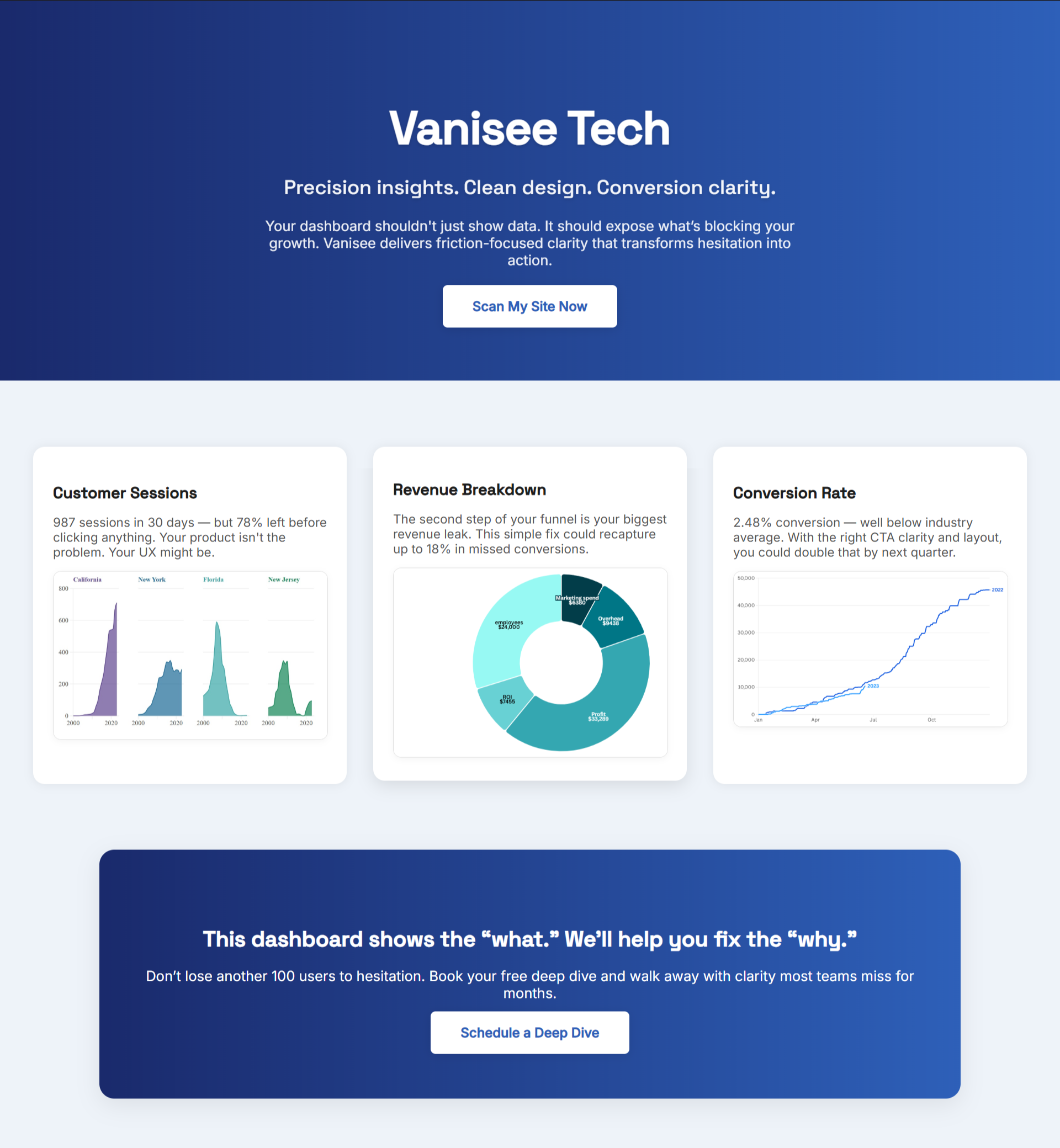
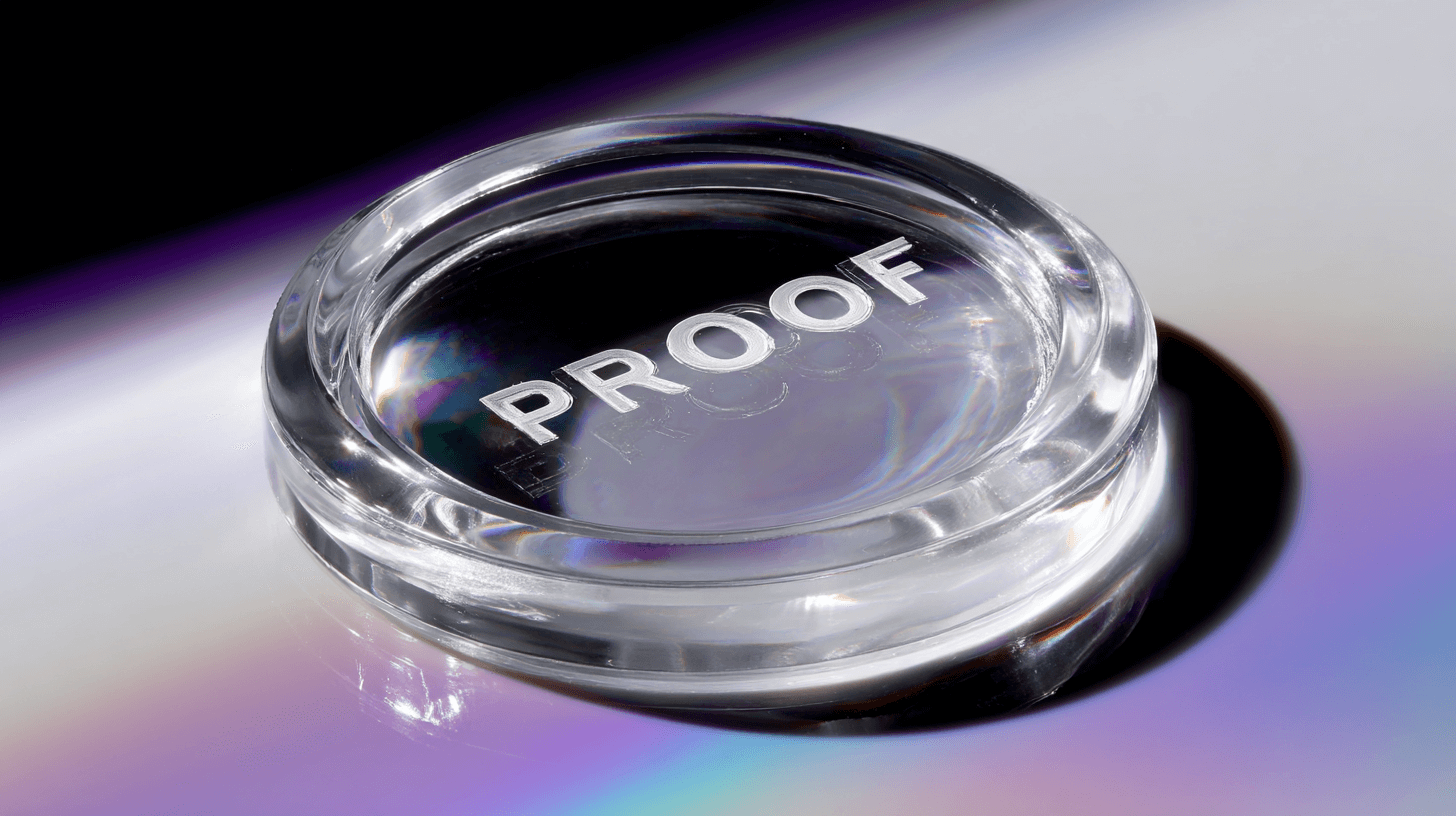
.png)
.png)